Frequently asked questions
Here you'll find the answers to the questions we get asked most often

Most popular questions
You can pause your delivery in the 'Holidays' section of your account. This can be accessed either through the 'pause deliveries' link located in your basket or through 'Holidays' in the account menu. Here you can select the date range you will be on holiday to automatically skip your orders between those dates. You can pause your order up until the order deadline stated on your basket.
Pausing a delivery won't affect your delivery schedule, it will simply cancel any orders from being delivered on and between the dates you choose. Your deliveries will resume as normal when the holiday period has ended.
If you're moving house or want to have your box delivered to a different address temporarily, you can change your address in the 'address' area of your customer account. Click on the 'change address' button and then either search for your address using the first line of your address (not postcode) or create it manually using the link below the address search bar. Click 'Save delivery address' to update to the new address. 012345678910.
You can only update your address for your next delivery before your normal order deadline. If you need to change your address after your order has been confirmed please contact a member of the team at [email protected] or call
If you have changed your delivery address temporarily, remember to change it back to your permanent address before your normal order deadline.
No, you can order as often or as little as you like, as long as it meets our min spend of £12.50 for delivery. You can place a one off order by selecting 'just once' when adding an item to your basket - you can also select what date you would like the order to start (depending on availability of the products). Many of our customers have a regular order which helps them get into a routine with their orders, these can easily be altered, paused or cancelled at any time.
Placing an order
If you order any of our veg boxes there is no minimum spend. If you prefer creating a more bespoke orderby building your own box there is a minimum order of £12.50.
Your next delivery will be displayed in your customer basket, here you can alter the items that are already in your basket. You can click on the 'Edit' (pencil and pad) icon next to a product to change or remove that item. You can add to your next order by going to the item you want to add, click 'add to basket' and then select 'Just once' as the frequency - this will add the item just to the next delivery.
If you have a valid payment method and delivery address then any item will be automatically confirmed in your basket. If you have a valid basket for delivery at the top of the basket will be the message 'This delivery is confirmed'. You will then receive an automated email prior to your order deadline letting you know what's coming. You can make amendments to your order up until your order deadline. If there's a problem with your basket, such as no payment method, this will be flagged in red on your basket.
Prior to your order deadline for your next order - all of the items and box contents will be listed in your customer basket. You will also receive an order deadline reminder email which will detail what's coming in your order prior to your order deadline.
Once your order is confirmed you will receive a confirmation email listing the items coming in your order. Above your 'Next delivery' delivery basket will also be a summary of your order for the current week, this will be viewable until your order has been delivered.
Yes and we encourage you to do so! You can make a number of swaps on a veg box product (depending on the product). The number of swaps available will be listed on the customer basket next to the veg box product.
To make a swap click on the 'arrows' next to the item you don't want and then select from the list available. Some items may incur an extra fee that will be added to your order.
Yes, you can build a list of preferences in 'dislikes' in your customer account menu. Here you can click the thumbs up or down in the list to save your preferences. This means we will automatically swap out any disliked item for an alternative prior to your delivery. The swaps made here count towards the total swap limit on your veg box. You will be able to see the swaps that have been made in your basket prior to your delivery - you can change the swapped item for something you prefer if you wish.
If the total number of dislikes in your box exceeds the 'swap' total of the veg box, then any additional items won't be automatically swapped out. We will swap these items at our discretion after the order has been confirmed.
Making changes to your order
To cancel a recurring item for one week only, click 'edit' on the product in your basket and then move the next order date along to when you want it to restart, then click 'save changes'. If you want to completely remove the item click 'remove'.
To cancel your orders for a particular week select 'pause deliveries' in your basket and apply a holiday cancellation. This must be done prior to your order deadline. If you no longer want to receive deliveries at all you can remove all items from your basket by clicking 'edit' on the products and selecting 'remove'. You may also need to remove items from the 'future and pre-orders' basket at the bottom. Repeat the same process to remove all items from your basket. 012345678910.
We'd be really sorry to see you go. If there is anything we can do to help - don't hesitate to get in contact with us at [email protected] or call
Your customer basket will let you know how long you have to make changes to your order, counting down from days to hours. This is located neat the top of the basket.
You can remove any item from your order by clicking the 'edit' button next to the product, then clicking 'remove'. The dialogue box will then close, with the changes made to the basket.
Recurring orders
Every time you add an item to your order, the box will provide options for the frequency of the delivery for that product. This depends on the availability of the item. To create a recurring order for the item you can select either 'weekly' or 'every 2 weeks' and then you can pick a start date that the order for that product will start from.
To cancel the regular items in your order you click 'edit' on the product and then click 'remove', this will delete it from your customer basket. Some items may also be in your 'future and pre orders' basket if they are not due in your next order, repeat the process as mentioned for those items.
If you just want to pause for one week you can book a holiday in the 'holidays' page in your customer account area.
You can book a holiday to pause your next order by clicking on 'pause deliveries' in your basket or navigating to the 'holidays' page. If you have a fortnightly recurring product in your basket, the item will restart on your normal fortnightly schedule. If you want to restart on a different week you can change the 'next delivery' date on the product by clicking 'edit' and moving to the date of your choosing.
Yes, you can add two different boxes both with the frequency 'every 2 weeks'. To ensure they are alternating you need to select a different 'from' date on each product. This will ensure the items come on alternate fortnightly weeks.
If you want to receive a different box for one week only, click 'edit' on your recurring item in your basket and move to a future week. Then add a new box to your basket as a one off to your next order.
You can stop receiving orders from us by emptying your basket of all the products. If you're moving away and want to deactivate your account with us please contact us on [email protected] or call 012345678910. We can remove all of your personal data from our system.
We'd be really sorry to see you go. If there is anything we can do to help - don't hesitate to get in contact with us at [email protected] or call 012345678910.
Pausing your order
You can pause your delivery in the 'Holidays' section of your account. This can be accessed either through the 'pause deliveries' link located in your basket or through 'Holidays' in the account menu. Here you can select the date range you will be on holiday to automatically skip your orders between those dates. You can pause your order up until the order deadline stated on your basket.
Pausing a delivery won't affect your delivery schedule, it will simply cancel any orders from being delivered on and between the dates you choose. Your deliveries will resume as normal when the holiday period has ended.
You can cancel a holiday booking by navigating to 'holidays' in your customer account. You can then change the holiday booking by editing the holiday and selecting a different range of dates or to remove the holiday click on the 'delete' icon and then select 'delete' to confirm the removal.
When you pause a fortnightly order, it will automatically restart on your normal fortnightly schedule. If you have paused for one week only, it will restart in 2 weeks from the holiday. If you want to restart at a different date you can change the 'from date' on the recurring product to restart on a week that suits you.
Managing your account
If you are having trouble signing in and you have forgotten your password, click on 'sign in' and then click on the 'forgotten password?' link below the sign in fields. Enter your email address and then hit 'submit'. You will then receive an email with a link to reset your password.
Occasionally the password-reset email may be wrongly identified as junk mail. Please check your junk mail folder. If you haven't received anything don't hesitate to get in contact with us at [email protected] or call 012345678910 and we would be happy to help.
To logout click on the 'person' icon in the top right which will open your customer account menu. Click 'log out' at the bottom.
If you're moving house or want to have your box delivered to a different address temporarily, you can change your address in the 'address' area of your customer account. Click on the 'change address' button and then either search for your address using the first line of your address (not postcode) or create it manually using the link below the address search bar. Click 'Save delivery address' to update to the new address. 012345678910.
You can only update your address for your next delivery before your normal order deadline. If you need to change your address after your order has been confirmed please contact a member of the team at [email protected] or call
If you have changed your delivery address temporarily, remember to change it back to your permanent address before your normal order deadline.
You can update your delivery instructions by navigating to 'address' in your customer account. Select 'change your delivery instructions' then enter the details into the field above. Click 'save changes' to confirm the update.
You can stop receiving orders from us by emptying your basket of all the products. If you're moving away and want to deactivate your account with us please contact us on [email protected] or call 012345678910. We can remove all of your personal data from our system. 012345678910.
We'd be really sorry to see you go. If there is anything we can do to help - don't hesitate to get in contact with us at [email protected] or call
Issues with your order
Sometimes we may make changes to the planned box contents due to quality or supply issues. You can check your contents of your confirmed order in 'previous orders', if we have made a swap it will be detailed here. 012345678910.
Occasionally an individual item that you have in your order may become unavailable. If this happens we will let you know via email that the item won't be delivered. We will refund the cost of the item either as credit to your account or refund it directly back onto your card. If credit has been applied this will automatically go towards your next order, you don't need to do anything.
If you think there is an issue that we have missed, don't hesitate to get in contact with us at [email protected]m or call
If there are any urgent issues with your delivery don't hesitate to get in contact with us at [email protected] or call 012345678910.
Occasionally items may become unavailable and we have to make some last minute changes to the box contents. We will do our best to contact you to let you know this has happened. We will always substitute in a new item of equal value. We will adhere to any dislikes on your account.
Delivery
Delivery is completely free, we just ask that your order meets our minimum spend of £12.50.
If you're moving house or want to have your box delivered to a different address temporarily, you can change your address in the 'address' area of your customer account. Click on the 'change address' button and then either search for your address using the first line of your address (not postcode) or create it manually using the link below the address search bar. Click 'Save delivery address' to update to the new address. 012345678910.
You can only update your address for your next delivery before your normal order deadline. If you need to change your address after your order has been confirmed please contact a member of the team at [email protected] or call
If you have changed your delivery address temporarily, remember to change it back to your permanent address before your normal order deadline.
We try to keep our packaging minimal, practical, and as eco-friendly as possible. Here’s how you can help us reuse or recycle it:
Paper Bags & Punnets – These can be recycled at home, or if they’re still clean and intact, feel free to return them with your box.
Egg Boxes & Glass Bottles – We welcome clean returns of egg boxes and glass milk bottles for reuse. Juice bottles can go in your recycling bin.
Cooler Packaging (Liners/Ice Packs) – If you received chilled items, the insulation and ice packs can be returned to us too or kept and reused, otherwise they can be recycle bin.
Produce bags – these can be reused for storing produce, once finished with they should go in your general waste bin.
No, you don't need to be in when we deliver. We kindly ask you leave us 'delivery instructions' in your customer account, letting us know a safe place to leave your order.
We currently don't do timed deliveries - however when your order has been delivered you will receive an email from us confirming the delivery.
You can update your delivery instructions by navigating to 'address' in your customer account. Select 'change your delivery instructions' then enter the details into the field above. Click 'save changes' to confirm the update.
Payment
When creating an account with us - before you can confirm your order your payment details need to added to your account for us to take payment. Your payment will be taken when your order deadline passes at 11pm of your deadline day.
As a customer your orders can be modified at any point until 11pm of your order deadline day. To make changing your order straightforward, we use the encrypted stored details to take payment when your order deadline passes. If the details weren't stored, we would have to ask you for the details for payment or refund you every time your order was updated. In some cases, if your bank replaces your card, your saved payment details may update automatically. This depends on your bank and card provider and helps prevent missed payments.
To maintain the highest level of security, we never store or have visibility of your card details. Your card details are encrypted on your device before they are sent to us. This encrypted data is sent to our payment provider (Stripe) ensuring that we are never able to see your card details.
If your bank issues a replacement card, your saved payment details may update automatically in some cases. This depends on your bank and card provider and helps ensure payments continue without interruption. Our payment provider Stripe gives us a ‘token’ which can only be used to take payment from your card to our bank account.
You will receive an order confirmation email from us when your order deadline passes. This will list all of the items in your order and the total order value. You can also see your order summary in 'previous orders' in your customer account menu.
Please contact us if you want to arrange for an alternative way of paying at [email protected] or call 012345678910.
Privacy and personal information
You can find our privacy policy here : Privacy Policy.
All information you provide to us is stored on secure servers, except your payment card information. To maintain the highest level of security, we never store or have visibility of your card details. Please see the Payments frequent questions for more information on the use of payment cards.
Yes, please contact us [email protected] or call 012345678910 if you would like us to deactivate your account and remove your details from our system.
Contact us
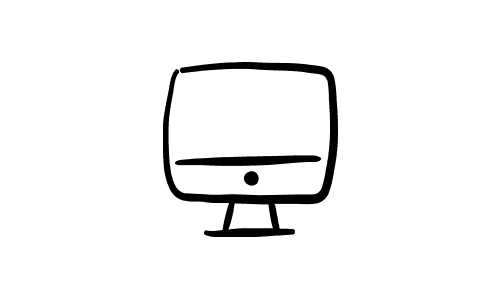
Email us
Need a little extra help? Don't hesitate to pop us a question to:
[email protected]

Phone us
Want to speak to one of the team feel free to call us on:
01234 1234 1234



